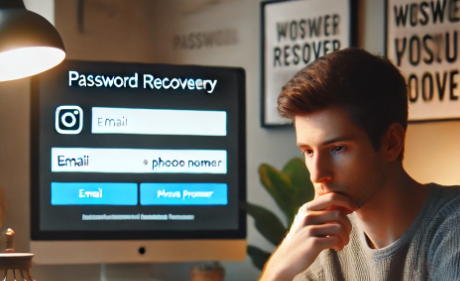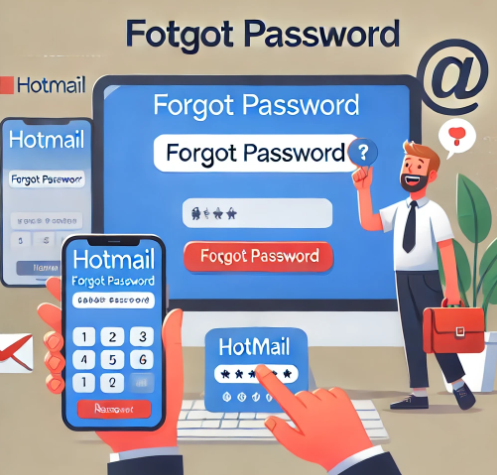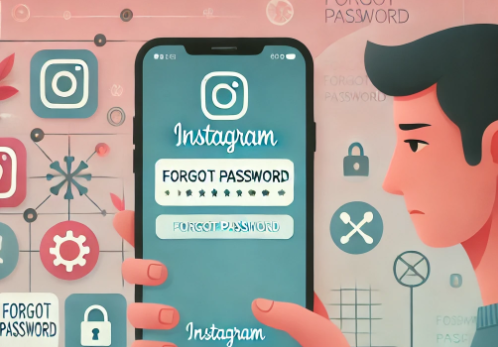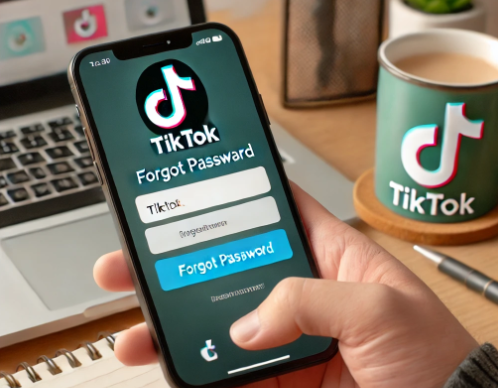How to Recover Gmail Password: A Step-by-Step Guide
Losing your Gmail password can be an inconvenient experience, but the good news is that Google provides several ways to regain access to your account. This article explains how you can recover your Gmail password, whether you’ve completely forgotten it or suspect someone has accessed your account. Here are the steps:
Step 1: Access the Gmail Login Page
Start by accessing your Gmail login. Open your internet browser and go to Gmail. Then, click the “login” button in the top right corner.
Step 2: Enter Your Email Address
On the login page, enter your Gmail email address and click “Next”.
Step 3: Click on “Forgot Password?”
You will be redirected to the page where you would enter your password. In this case, click on the “Forgot your password?” option to start an account recovery process.
Step 4: Verify Your Identity
Google will need to verify your identity before allowing you to reset your password to protect your account. There are several ways you can do this, as discussed below:
4.1. Receive a Verification Code by Email or SMS
If you have set up recovery methods, such as a phone number or email, Google will send you a verification code using one of those methods. You’ll then need to enter the recovery code you received and click “Next.”
4.2. Answer the Security Question
If you set up a security question, you may be asked to answer it.
4.3. Use a Trusted Device
If you've previously used a trusted device (like your phone or computer) to sign in to Gmail, you may be asked to use that device to verify your identity.
4.4. Get a Verification Code from the Google Authenticator App
If you've set up two-step verification with Google Authenticator, open the app and enter the code that appears.
Step 5: Create a New Password
After verifying your identity, you can set a new password. Choose a strong password that you have never used on an account before. A strong password usually includes a combination of upper and lower case letters, numbers, and symbols. Enter the new password twice to confirm, then click “Next.”
Step 6: Update Your Security Settings
After you've reset your password, it's a good idea to review and adjust your security settings:
- Enable Two-Step Verification: This adds an additional layer of security to your account.
- Update Your Recovery Information: Make sure your phone number and alternate email address are up to date.
- Review Connected Devices: See which devices are signed in to your account and sign out any you don't recognize.
- Review Your Recent Account Activity: Check recent activity to make sure no one else has logged into your account.
What to Do if You Can't Recover Your Account?
If you've followed all these steps and still can't recover your account, try the following:
- Fill out the Google Account Recovery Form: Go to Google's help page and fill out the account recovery form with as much detail as possible.
- Contact Google Support: While Google does not have phone support for account recovery, you can try to get help through Google's help forums or official support Twitter.
Tips to Avoid Problems in the Future
To avoid future password problems, follow these tips:
- Use a Password Manager: This will help keep your passwords secure and easily accessible.
- Update Your Passwords Regularly: Changing your passwords regularly can prevent your account from being accessed by unauthorized people.
- Do Not Use the Same Password on Different Accounts: If one of your accounts is hacked, other accounts where you use the same password will be vulnerable.
By following these simple steps, you should be able to recover your Gmail password. Just remember to keep your recovery information up to date and ensure the security of your password data.